The Community Test Environment is a way for DICE to test out new features and updates for Battlefield 1 before making them live. Until today, the CTE was only available for PC players, but DICE has finally released the CTE for consoles.
While the CTE is a way to play DLC before the official release date, keep in mind it is primarily a bug tester. Features could be removed or added without warning, like the new In the Name of the Tsar weapons that are no longer available.
How to Download the CTE on PS4 and Xbox One
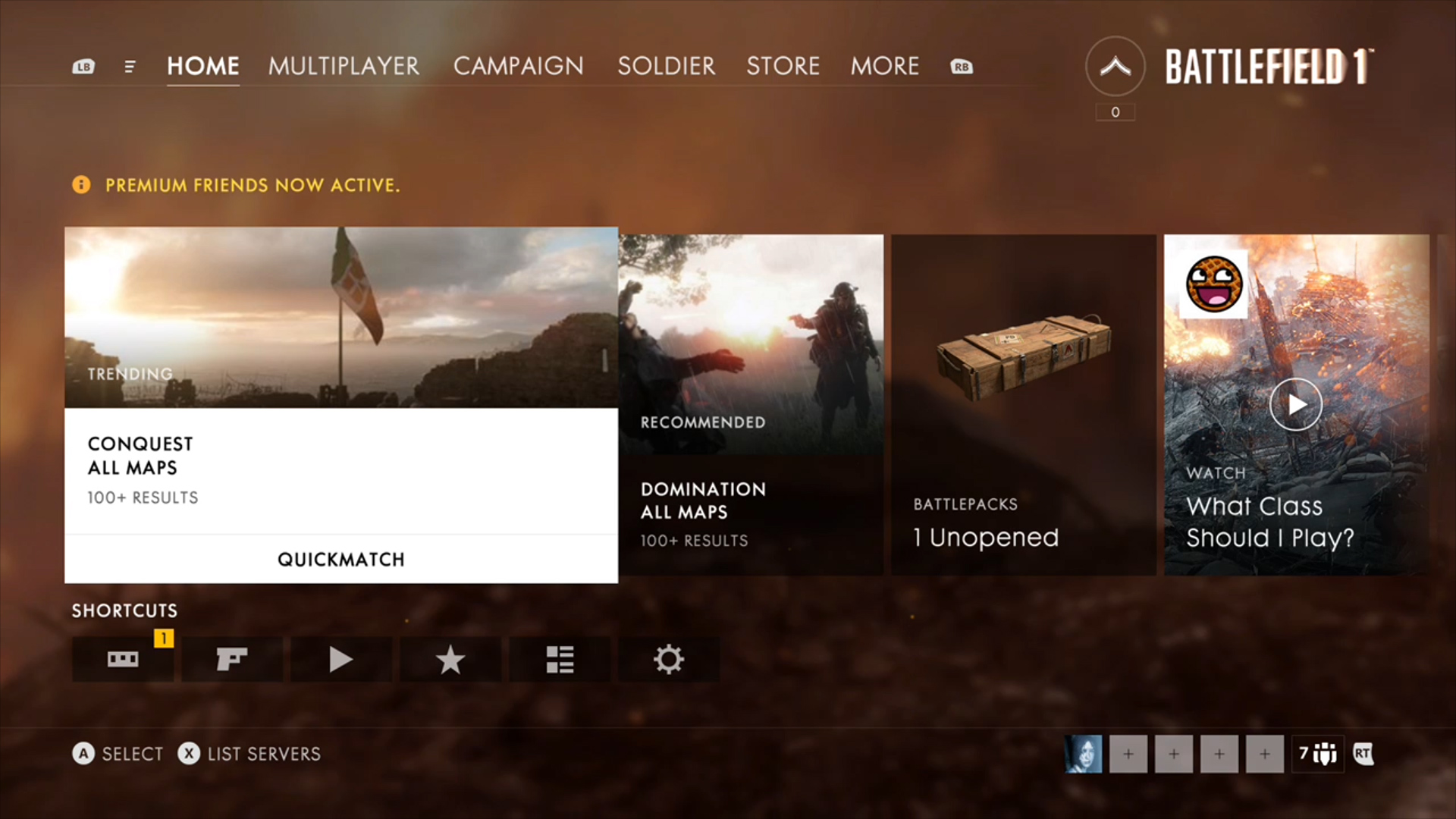
Players will not be automatically added to the CTE, you must download it if you want to participate. Open the Battlefield 1 game on your console and use R1 on PS4 or RB on Xbox to navigate from “HOME” to “MORE” from the main menu.

This is the screen where you adjust your game options and check out battlepacks. However, you will see a new option today, the Community Test Environment. Once you select the CTE option, yu will be taken to a license agreement screen. The agree button is hidden until you scroll down.
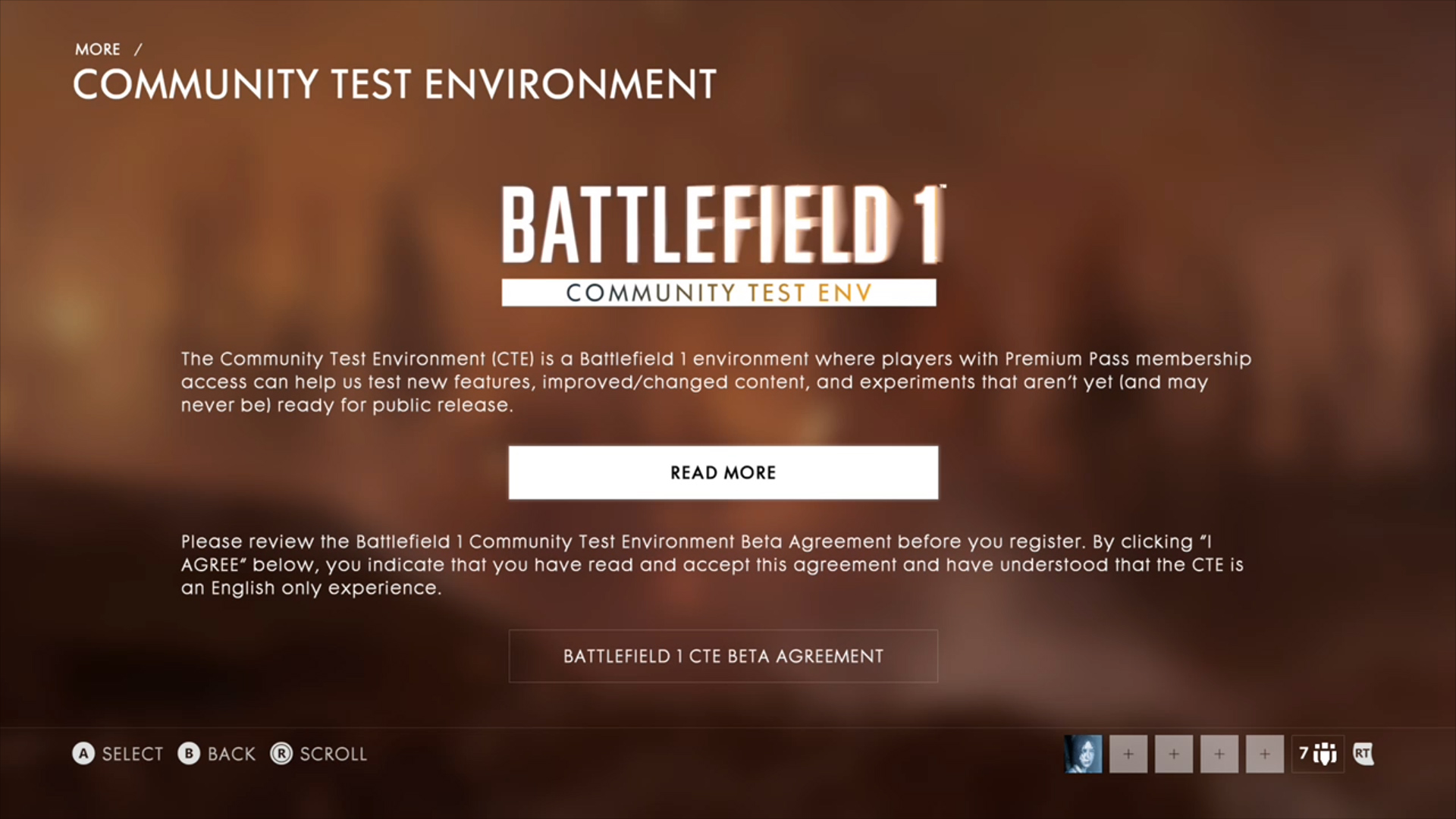
After agreeing you can start your download, make sure you have enough space as the download is around 40 GBs.
Even though the CTE is for helping the devs find bugs, that doesn’t mean you can’t dominate it. Check out our 7 tips to become a better Battlefield 1 player. While in the CTE, keep an eye out for these leaked In the Name of the Tsar weapons.



