Pulling off an awesome sniper kill or mowing down an entire squad in PlayerUnknown's Battlegrounds is an accomplishment you will want to save forever, and now with Nvidia's ShadowPlay functionality, you can.
Nvidia announced at Gamescom 2017, that ShadowPlay can now be setup to immediately record any knockout or kill you achieve in PUBG. Known as “Highlights”, these short clips will begin just before you engage the enemy and end once you score the knockout or kill. This means you won't need to manually hit the record buttons, just let the system do it automatically!
How to Record PUBG Kills with ShadowPlay
Setting up the Nvidia ShadowPlay Highlights in PUBG is a simple process, but you will first need to ensure everything is updated to the latest version. If anything is running old iterations, you might find you run into problems when capturing your kills.
Ensure you update the following:
- PlayerUnknown's Battlegrounds
- GeFore Experience to 3.8 or Higher
- GeFore GTX Graphics Card to its latest drivers
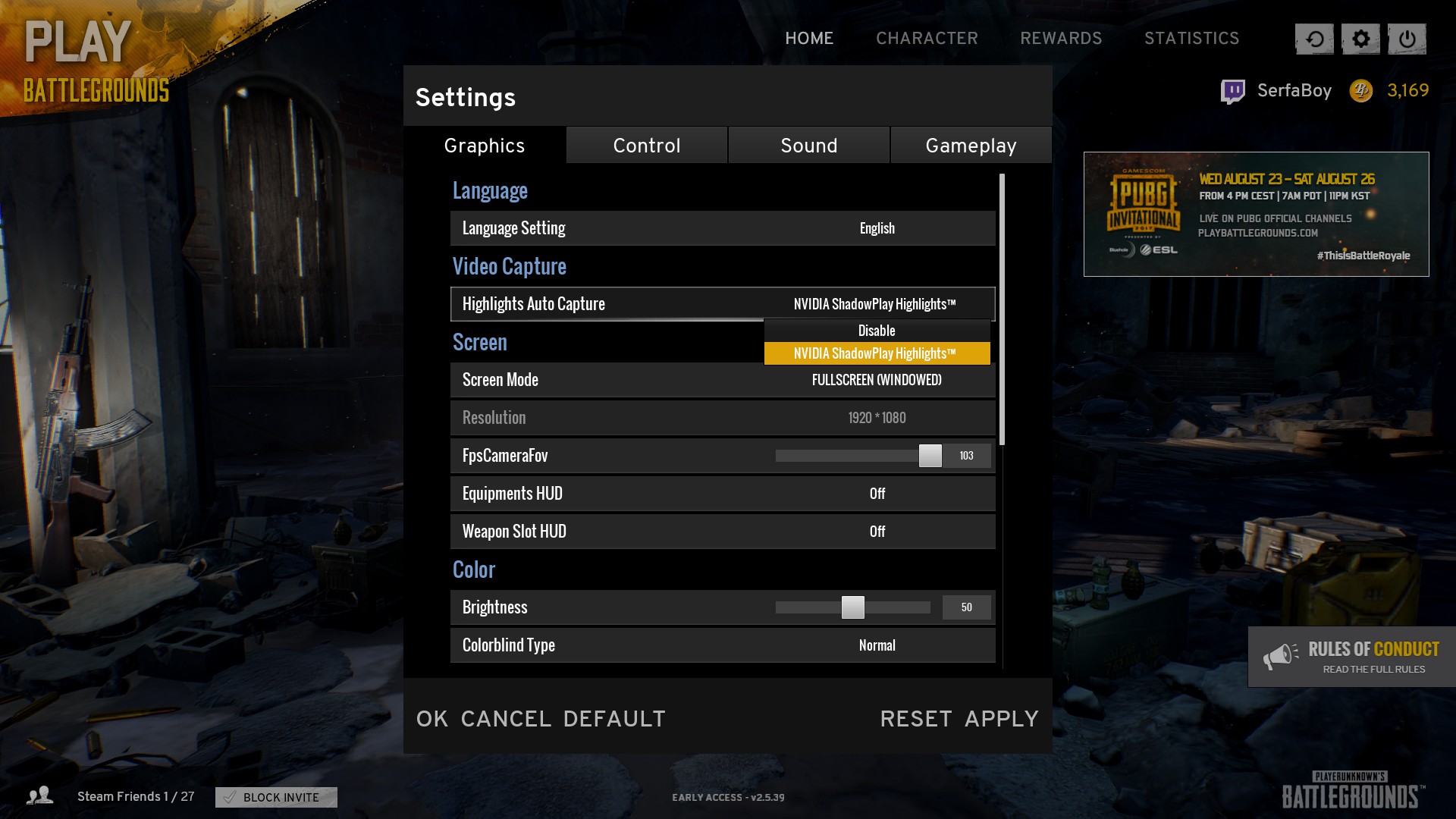
Once everything is updated, you must launch PUBG and activate the Nvidia Highlights options in the settings. To do this you will need to:
- Launch PUBG
- Open the Settings menu
- Select “NVIDIA ShadowPlay Highlights” that is found under the Video Capture section.
This will allow PUBG to sync up with Nvidia each time you load a game. When you reach the lobby, GeFore Experience will ask you if you wish to enable the ShadowPlay Highlights. Clicking “Yes” will activate Kill Highlights for that match.

Where to Find PUBG Kill Highlights
At the end of a match, GeFore Experience will display all the Highlights it captured of your kills. It is in this menu where you can choose to save your kills to the Gallery or share directly to social media.
You can change how much space is dedicated to your PUBG Highlights by opening GeForce Experience, clicking the Settings gear, scroll down to In-Game Overlay, click Settings, then Highlights, at which point you can assign up to 10 GB of space for the Temporary Files.
Under "Recordings" in the GeForce Experience In-Game Overlay menu you can change where your recordings are saved. This will help you easily find your PUBG Kill Highlights as well as dictate whether you want your videos saved to a standard HDD or an SSD.
Now that you've got the Nvidia Shadowplay Highlights setup, you will be able to record your awesome PlayerUnknown's Battlegrounds kills! Take some time to look over our guide on all weapons and stats in PUBG as well as how to buy Battle Points.
Source: NVIDIA Press Release




