Shadowplay is Nvidia's in-game recording software that can do just about anything in terms of capturing your sweet gameplay moments. From recording footage, streaming your game, saving kill highlights, or taking a screenshot – Shadowplay will let you save your awesome kills to watch later!
How to Take a Screenshot in Shadowplay
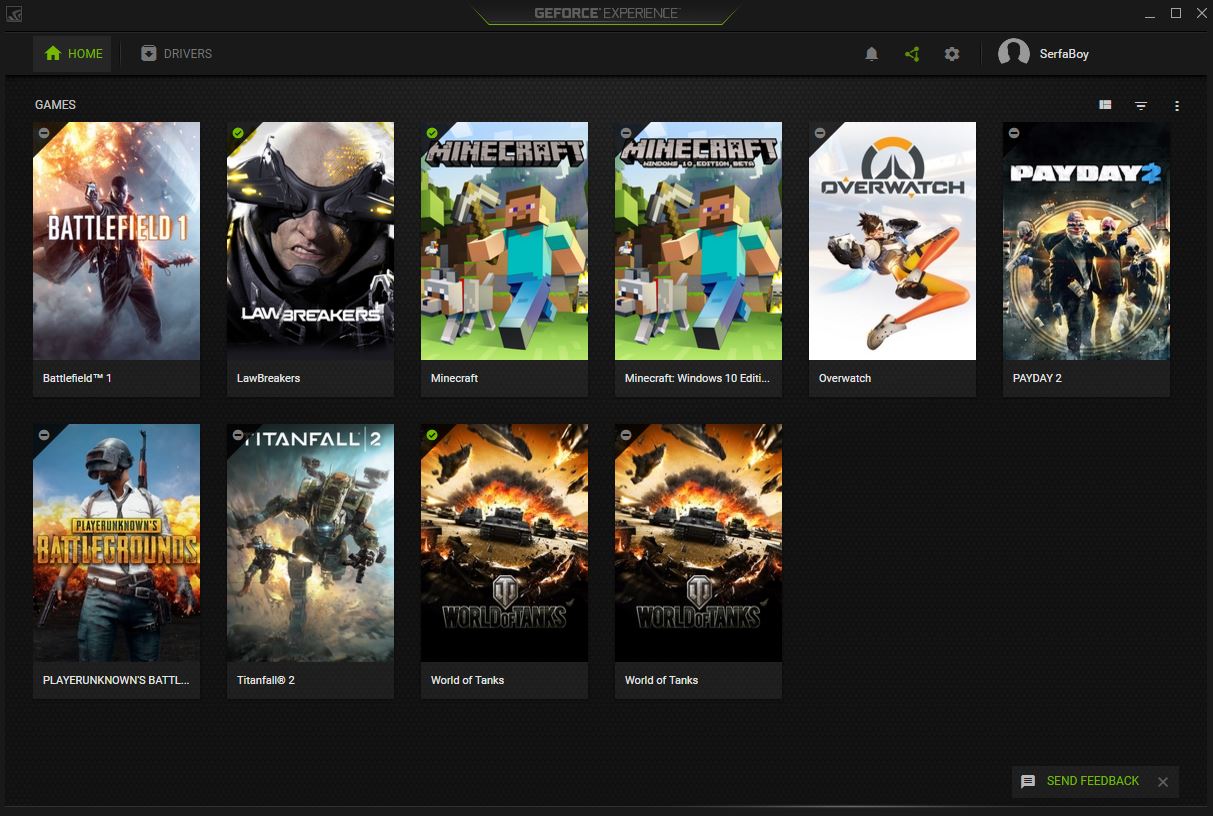
One of the basic functions of Shadowplay is that it can take a screenshot. The default keys you need to press to take a screenshot are Alt+F1. Pressing these two keys simultaneously when you're in a game, with Shadowplay activated, will take a screenshot of whatever you're looking at.
The screenshots are then saved to wherever you choose Shadowplay to save your content. You can find where Shadowplay saves your screenshots by opening up GeForce Experience and selecting the Settings button from the top-right of the screen.
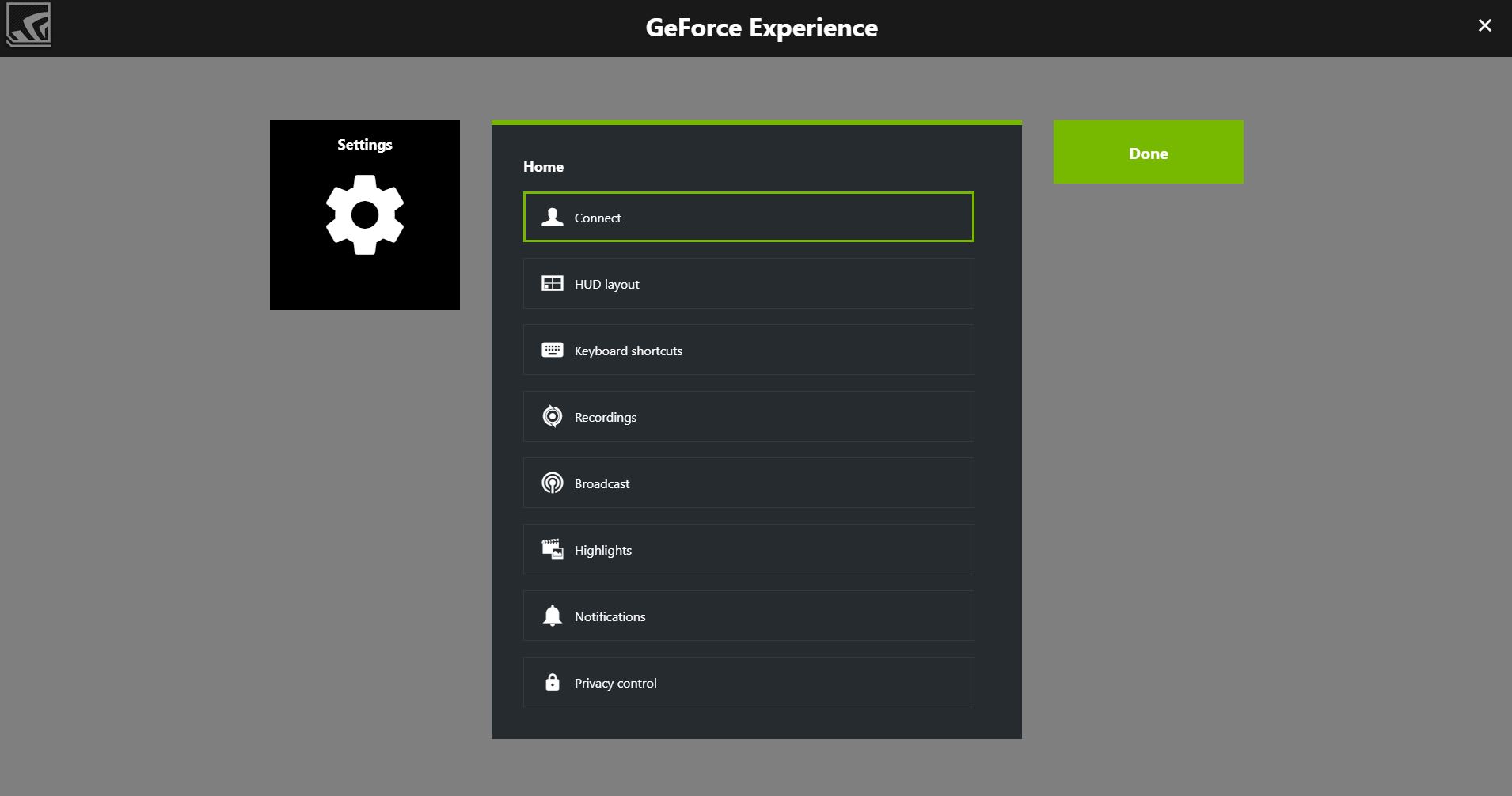
Scroll down to find the In-Game Overlay Settings button, clicking this will open the Shadowplay options. Click Recordings, and choose where the Temporary files and Recordings are saved – this is where Shadowplay will also store your screenshots.
Be sure to also read about how to setup kill highlights for PUBG if you want Shadowplay to automatically record your kills and knockouts.




